Getting Started
Download and run the Reactions installer from https://www.jawset.com/install/ and press Install: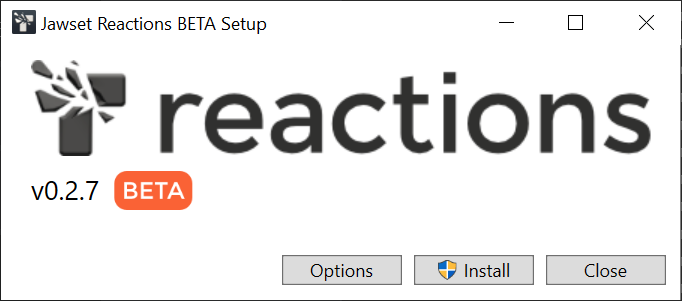
Restart Cinema 4D if it is running.
From the main menu select Reactions BETA/Templates/Explosion:
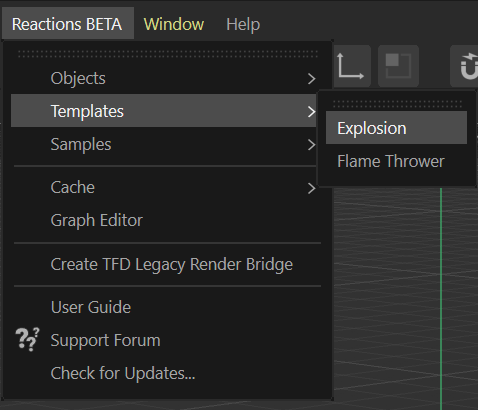
You can immediately play the animation and render the viewport or to the Picture Viewer as usual.

To modify the shading and illumination of the Volume, double-click the Material tag on the Volume Grid object:
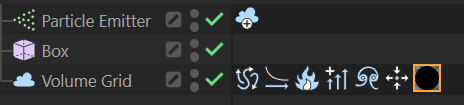
See the Volume Material page for more details on the individual settings.
Try changing some of the simulation parameters by selecting the Volume Grid nodes and explore the individual tabs. For example, change some of the Turbulence parameters while the simulation loops.
See the Turbulence page for more details.
You can add new objects to the scene and move the Voxelize tag from the current emitter to it.
from the current emitter to it.