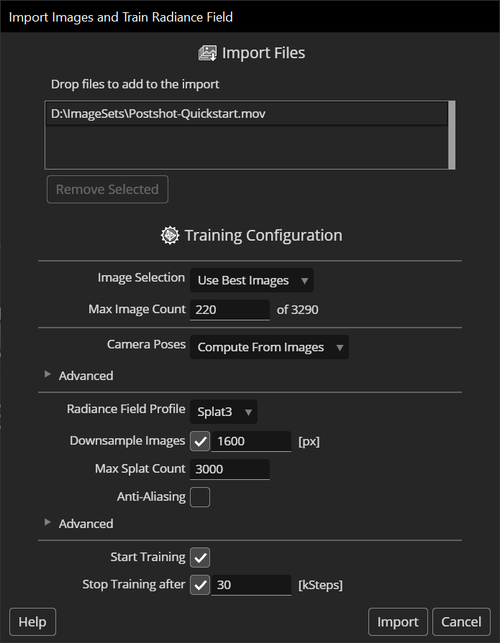
The import popup window shows the list of files that you are about to import. You can add more files by dragging and dropping them into the popup window.
This allows you to train on multiple video files or multiple folders of images shot of the same scene. You can also add camera poses and point clouds extracted from the same images using external tools. See Importing Images for more details.
Use Best Images: Postshot will select sharp images that are well distributed across the scene for camera tracking and radiance field training. This is a good default to use if you don't want to pre-select images from your capture shot.
Use All Images: All imported images will be used for tracking and training. This setting may cause inferior results to Use Best Images for example if there are blurry images in the import. Using this setting is recommended only if the image sequence has been pre-selected outside of Postshot.
When using the Use Best Images setting above, the Max Image Count value specifies how many images will be selected from the imported image sequence. Typical values range between 100 and 300.
Image counts below 100 are still possible, but most reasonable results require about 100 or more images.
On the other hand, using many more images won't hurt the quality (assuming all images are sharp and well trackable), but they may not improve it either. Using images that were taken from very similar view points won't give the radiance field enough additional information about the scene to justify the processing time.
When import images or video, Postshot will compute the camera poses from the images - a process also called Camera Tracking. This is a multi-step process and will take some time before the radiance field training can begin.
If you have already tracked your shot with tools, you can also import the camera poses. To do this, simply drop both the images and the camera pose database into Postshot.
If you know that all of the imported images or videos were shot with the same lens and focal length setting, checking this option may create more stable camera poses, which ultimately also improves the accuracy of the trained radiance fields.
This value controls the maximum number of feature points that will be extracted for one frame during Camera Tracking. The more features are extracted, the more 3D points will be generated. This can help improve the accuracy of the camera poses and when using the Splat profile also the quality of the radiance field.
However, higher numbers may cause the tracking process to take longer. Low numbers, like 4 kFeatures or less, may cause the tracking to fail.
Postshot supports different profiles to create radiance fields. These profiles differ mostly in the reconstruction quality.
This profile can best reconstruct fine details in both the foreground and background. Compared to the other profiles, it can also better utilize the details of higher resolution images (see also Downsample Images).
The Splat3 profile is currently the recommended profile for most scenes.
Splat MCMC uses a more randomized sampling of the scene than the other models. As a result it may not produce as many fine details. But can also be more forgiving with regard to artefacts in the input images.
This is a legacy profile that differs in the way it densifies the scene during training. Unlike the Splat3 and Splat MCMC profiles, the Splat ADC profile does not allow specifying the maximum number of Splats created. Instead, the Splat Density parameter controls the growth rate of the model size.
To reduce the training time, Postshot can use downscaled images. If enabled, this value specifies the maximum size of the larger dimension of an image. For example, if set to 1920, images of size 3840x2160 will be downscaled to 1920x1080.
Downscaling images may also reduce detail in the trained model. However, this also depends on the detail that is actually present in the images. This can be due to blur, JPG compression or simply because the scene does not have as much texture. Downsampling the images can avoid wasting processing time in such cases.
This parameter is only available when the Splat3 or Splat MCMC profile is selected.
The pararmeter sets a limit on the total number of Splat primitives that will be created in the model. This directly affects how much memory and disk space the radiance field model requires, how fast it can be rendered as well as how much fine detail can be represented.
If there is not enough detail in your splat model, you can increase this value during training or continue training with a different value after training has been paused.
When using the Splat ADC profile, this value controls how much detail will be created in the scene. Values larger than 1.0 cause it to be more sensitive, adding splats already for smaller inaccuracies. Values less than 1.0 make it less sensitive, causing fewer splats to be created.
If there is not enough detail in your splat model, you can try increasing this value. You can change this value during training or continue training with a different value after it has been paused.
Checking this option improves the model quality and prevents artefacts when zooming away from the original camera positions.
Note that this feature may not be supported in some 3rd party viewers. In such viewers the render quality may deteriorate if the model has been trained with this option.
Spherical Harmonics are used to represent direction dependent color effects can help improve the reconstruction quality significantly. But its effectiveness also depends on the materials and lighting in the scene.
When this option is enabled Postshot will ignore pixels with zero alpha during training. Otherwise, the alpha channel, if present, will be used to learn the opacity of the model.
Image masks can be used to hide distractors like passersby, crew, moving cars or photography equipment. Hiding distractors prevents the model from creating ghosting artefacts, where the distractor is visible from viewing angles close to the image they appeared in, but not from others.
Since the sky in outdoor shots usually does not have much texture that guides the reconstruction process, it can result in large floating artefacts that tend to 'hang' much lower than the sky should. Postshot can create a special sky model that helps to reduce such artefacts by projecting the environment onto a large sphere around the scene.
Leave this box checked to automatically start tracking and training after importing the images.
If checked, Postshot will stop training after the specified number of steps. 30 kSteps is a good starting point for many scenes. While most of the convergence occurs during early training steps, there can still be significant improvements in image quality after twice that amount or more.