 The camera selection lets you switch the
viewport between cameras in the scene.
The camera selection lets you switch the
viewport between cameras in the scene.
By default, the Viewport Camera is selected. This camera cannot be animated or rendered. It is used for previewing only.
If the scene contains an Image Set with tracked camera poses, you can select it as a camera. In the Scene tree, select the Image Set to cycle through the images and their corresponding cameras. This allows you to view the radiance field using the same camera pose and settings as the original capture shot to compare the results.
If the scene contains a Camera object, you can select it to view the radiance field. When a camera object is selected you can animate its parameters. See Timeline for more details on creating animations.
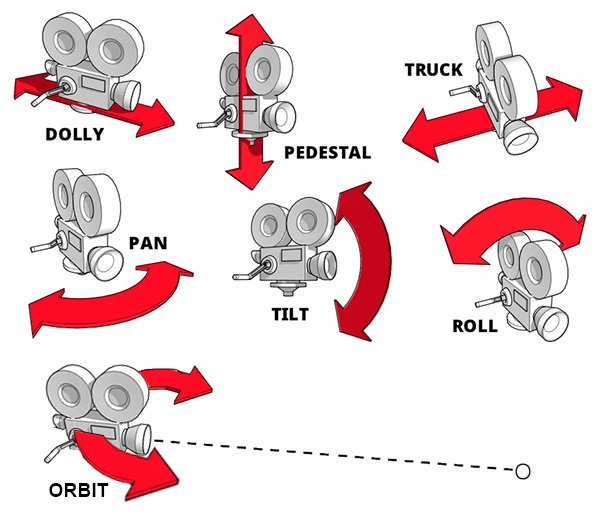
Right-click + drag or use the W and S keys to dolly the camera.
Alternatively you can hold the '3' key and left-click + drag to dolly.
Use the A and D keys to truck the camera.
Or middle-click + drag to truck and pedestal. Alternatively you can hold the '1' key and left-click + drag to truck and pedestal.
In Orbit Mode, left-click + drag to orbits the camera around the pivot point.
In Ego Mode, left-click + drag to pans and tilts the camera.
Alternatively you can hold the '2' key and left-click + drag to truck and pan or tilt.
Hold the '3' key and right-click + drag to roll the camera.